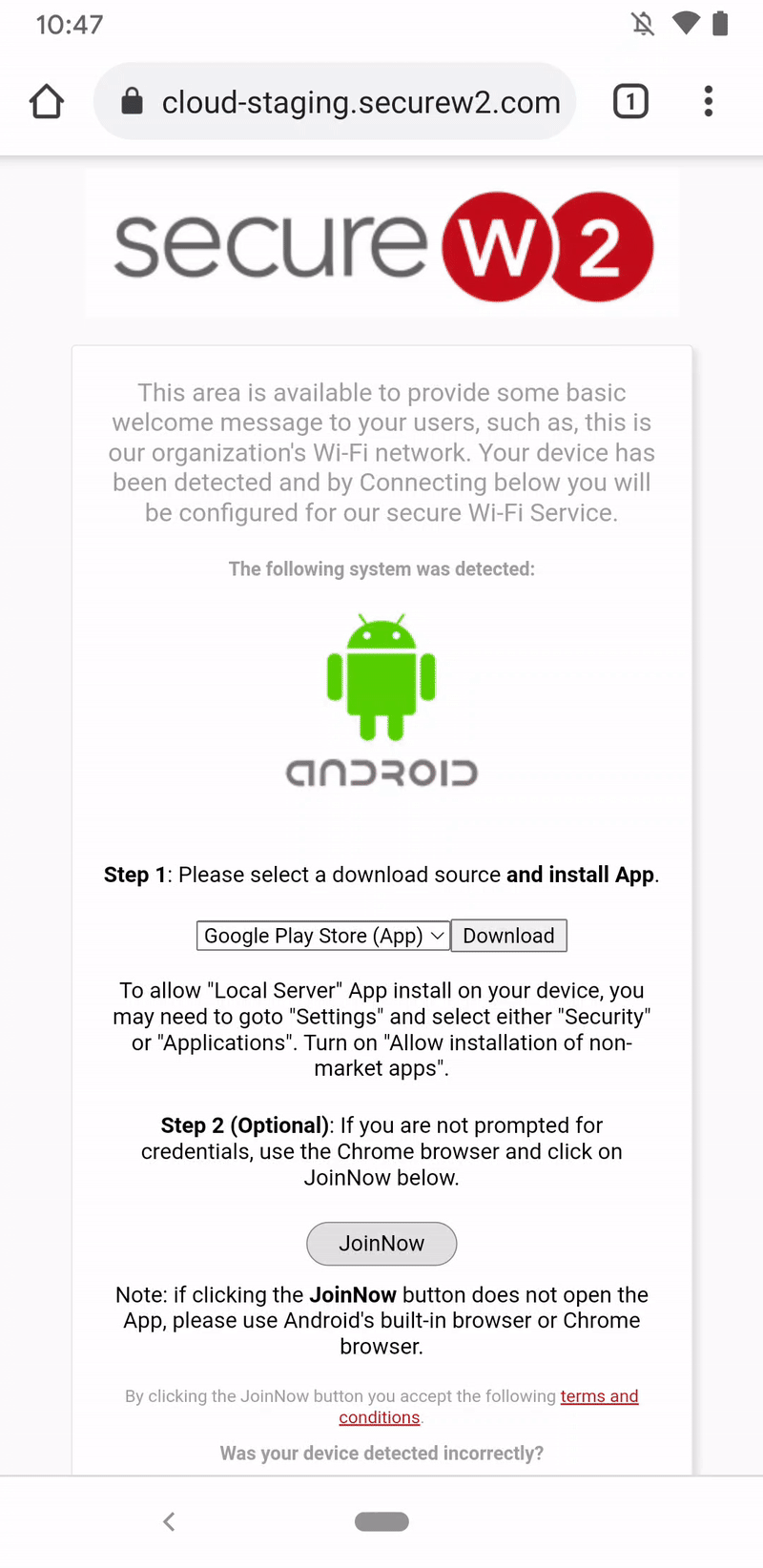My Samsung Device Stopped Connecting to the Wi-Fi
Introduction
Android unveiled a new battery-saving feature called “deep sleep,” its purpose is to preserve battery life by putting unused apps into sleep mode. Unfortunately, this has caused a lot of apps, like JoinNow, to stop working unless removed from the “deep sleep” list.
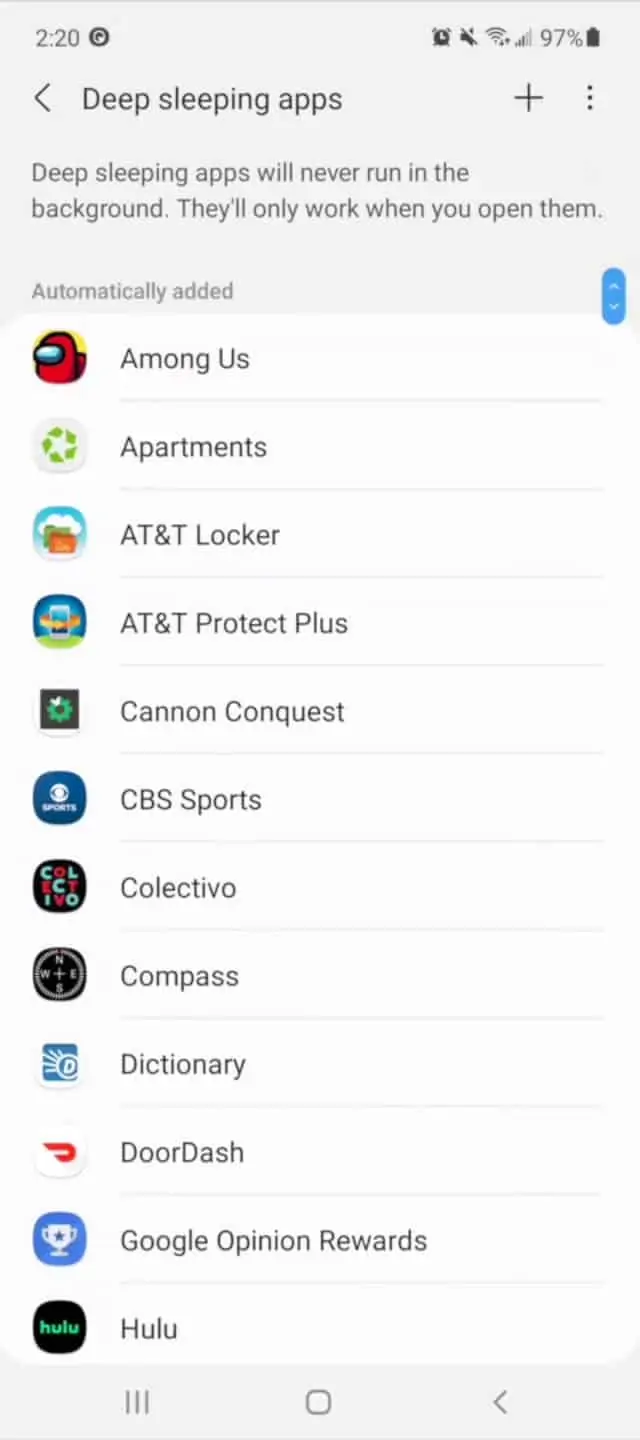
Navigate to App Power Management
Navigate to Settings → Device Care → Battery → App Power Management. This is where you can manage Apps that enter “Deep Sleep.”
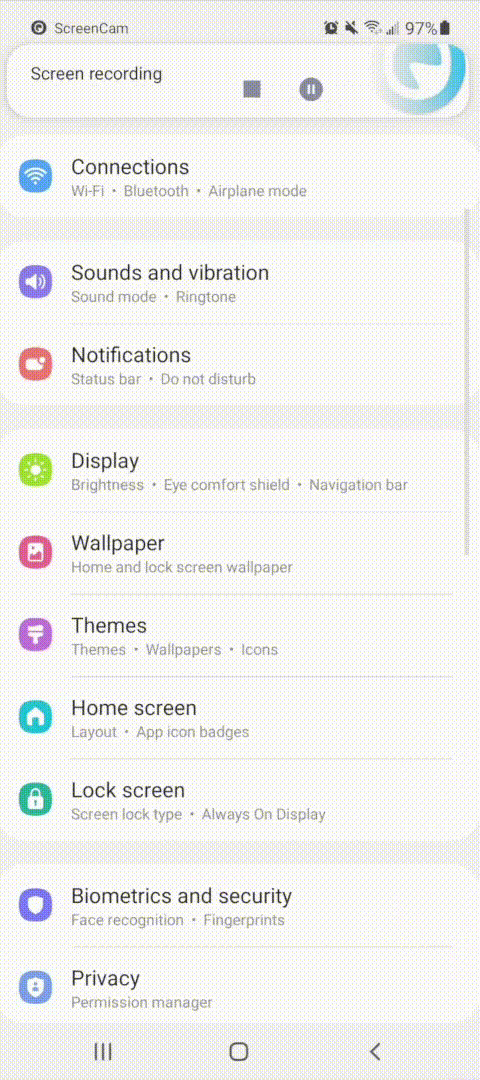
Remove JoinNow from the “Deep Sleep” list
Then, remove SecureW2 JoinNow from the list of Apps that are able to be put in “Deep Sleep.”
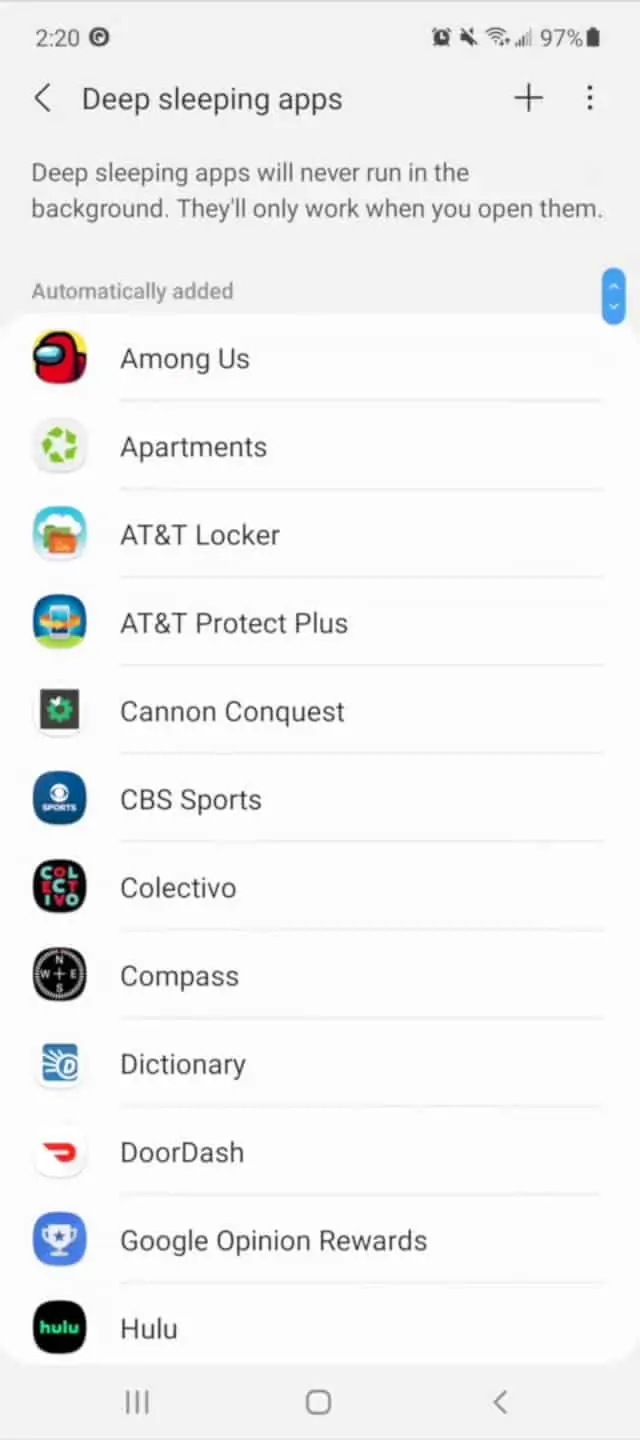
Add JoinNow to the "never sleeping apps" list.
To prevent JoinNow from ever going into “Deep Sleep”, and thus removing your Wi-Fi connection, make sure to add it to the “Never sleeping apps” list. With some Samsung devices, this happens automatically when you remove an app from the “Deep Sleep” list. Others, you need to manually configure the app.
Re-Configure Your Device
When your app went into “Deep Sleep” the Wi-Fi configuration was removed, so you will need to run the JoinNow App again to configure your Wi-Fi.