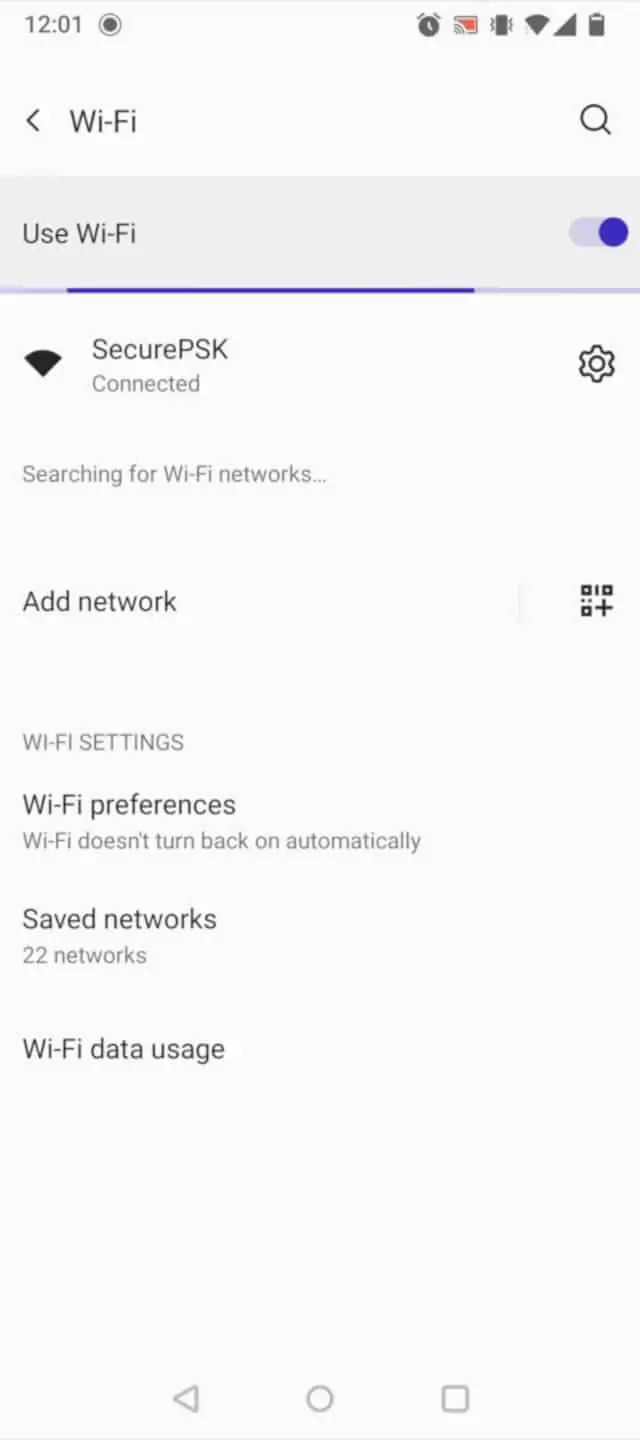Remove Unnecessary Wi-Fi Networks
Introduction
JoinNow isn’t able to connect your device to the new Wi-Fi network if you are still connected to an old Wi-Fi network. The following steps will show you how to remove your old network, and ensure that JoinNow will be able to connect your device to the new Wi-Fi.
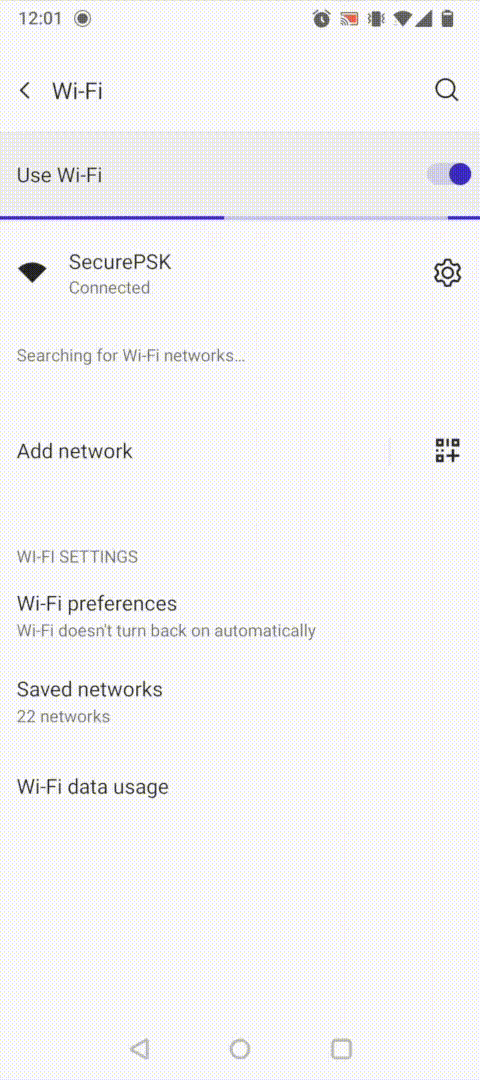
Go to Wi-Fi Settings
First, navigate to Settings and select Wi-Fi.
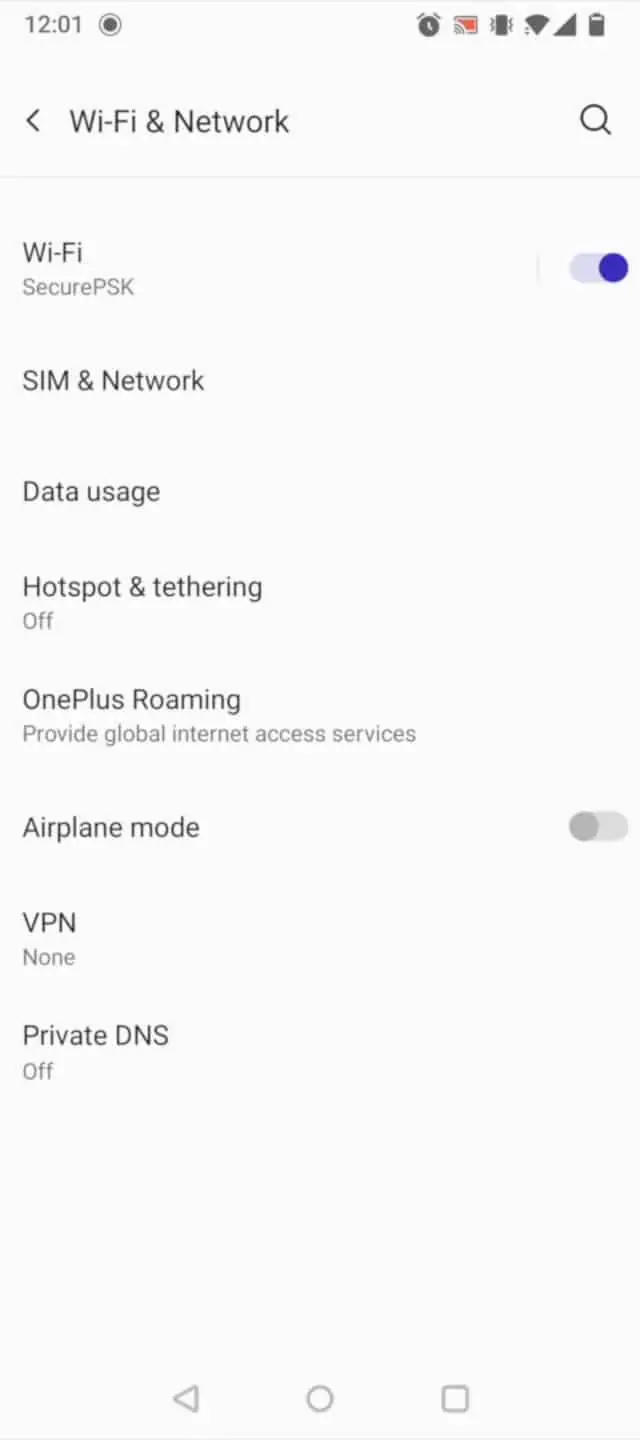
Select and hold the SSID of the network and select forget
Press and hold the Wi-Fi network you want to remove.
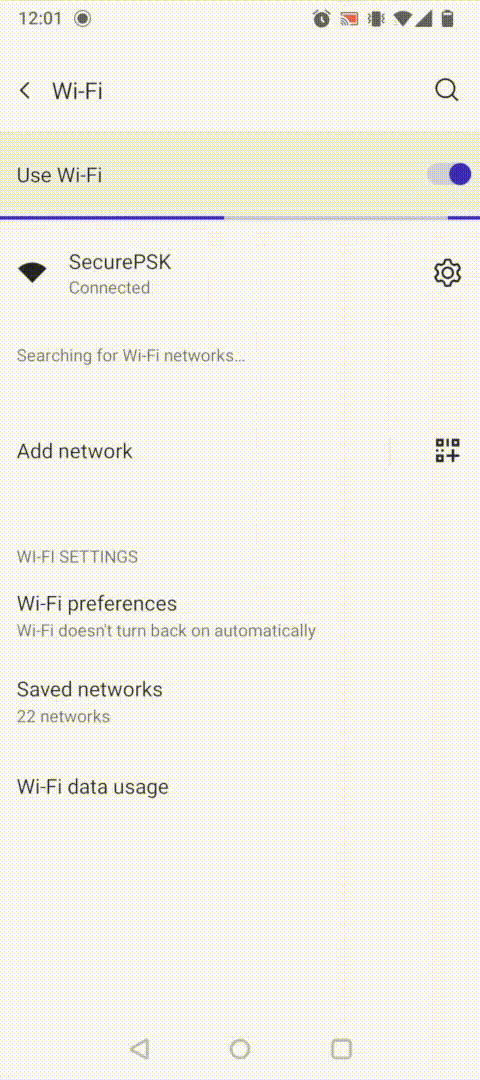
Turn Wi-Fi off and on
Restarting the Wi-Fi allows you to see the new wifi configuration that’s suggested by the JoinNow App.
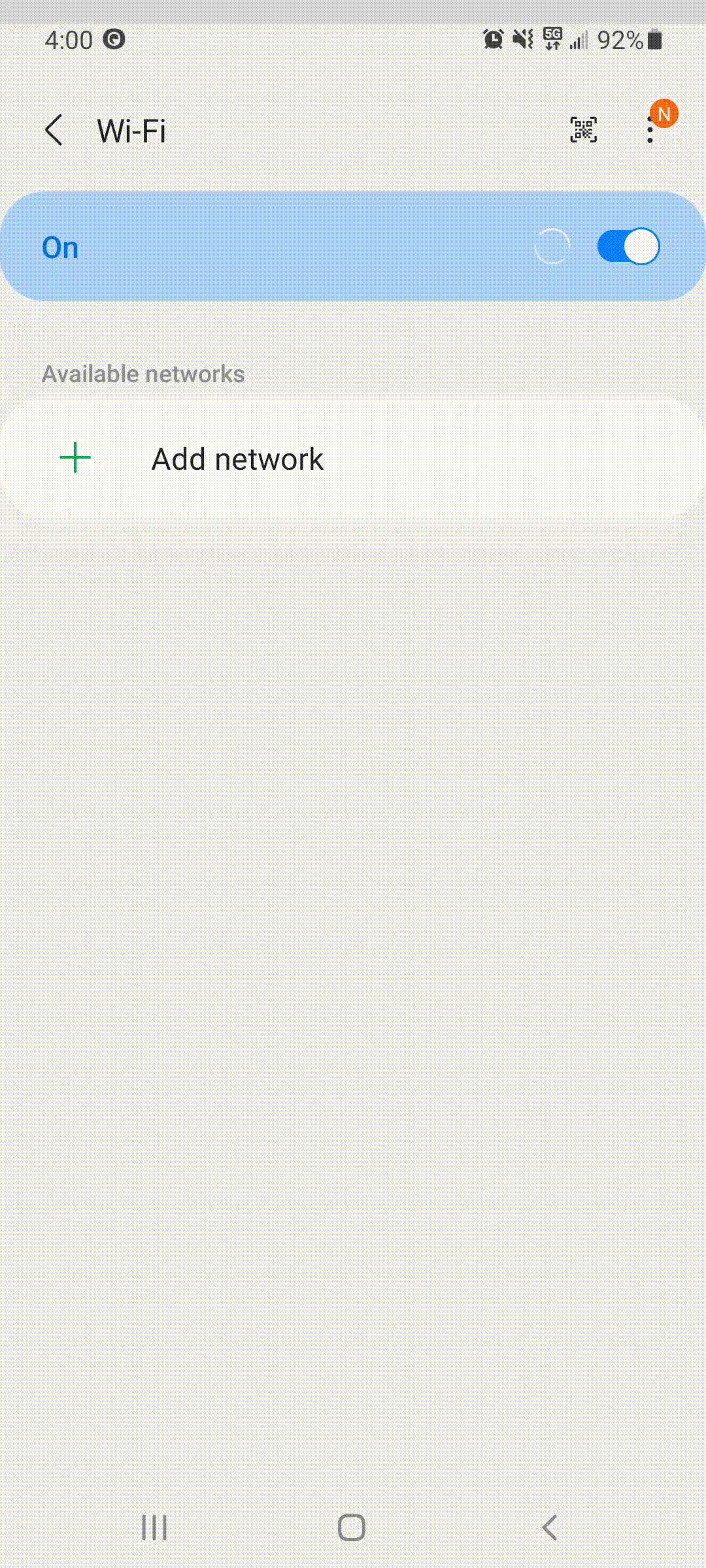
Android 10 Wi-Fi Connection
Some Android devices may experience a bug where it takes up to 10 seconds for the “Connect to Wi-Fi networks?” prompt. Swipe down your notifications and wait for this prompt to appear. Once the notification appears, press Yes.
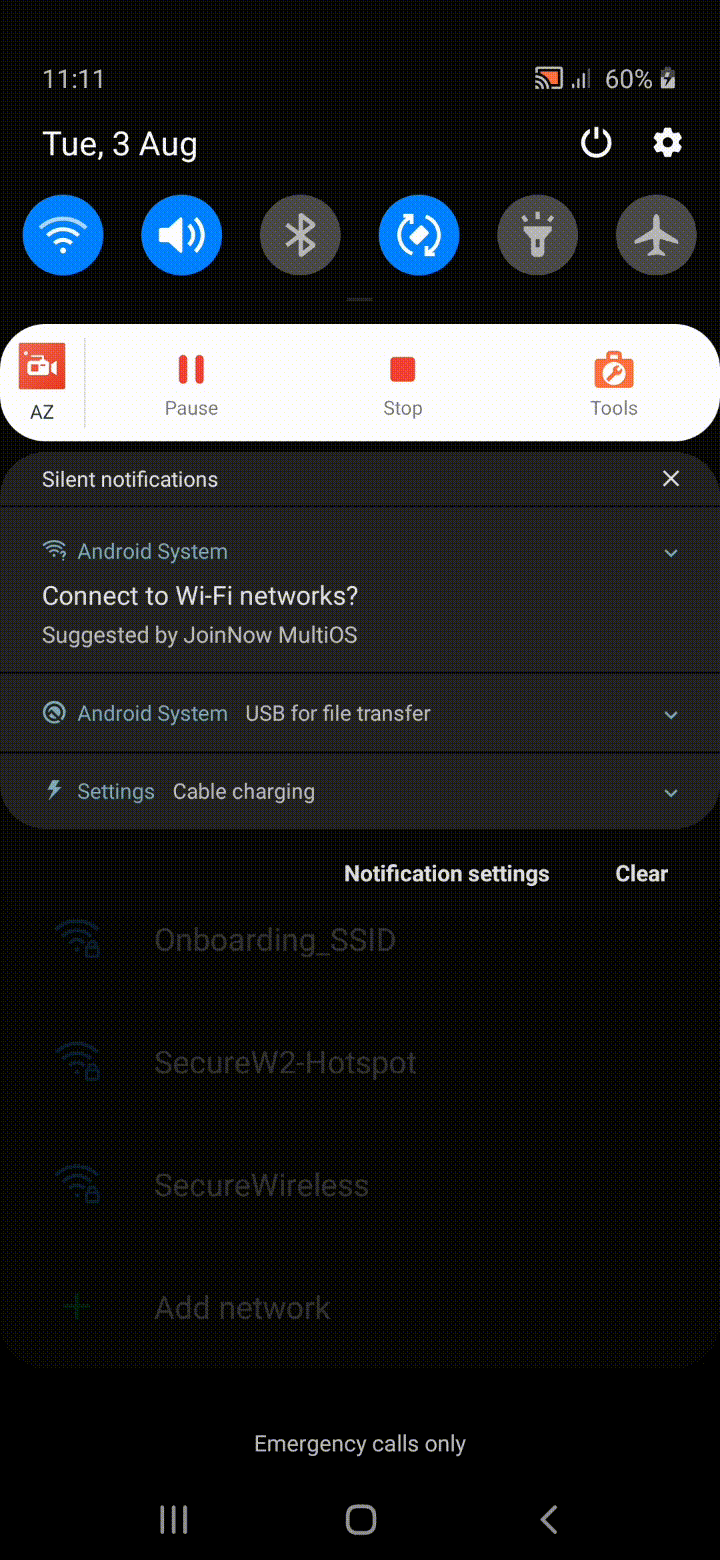
Android 11 Wi-Fi Connection
Once you Forget the old network, your device should connect itself to the Secure Wi-Fi network if you are on campus. If this doesn’t work, turn your Wi-Fi off and on.